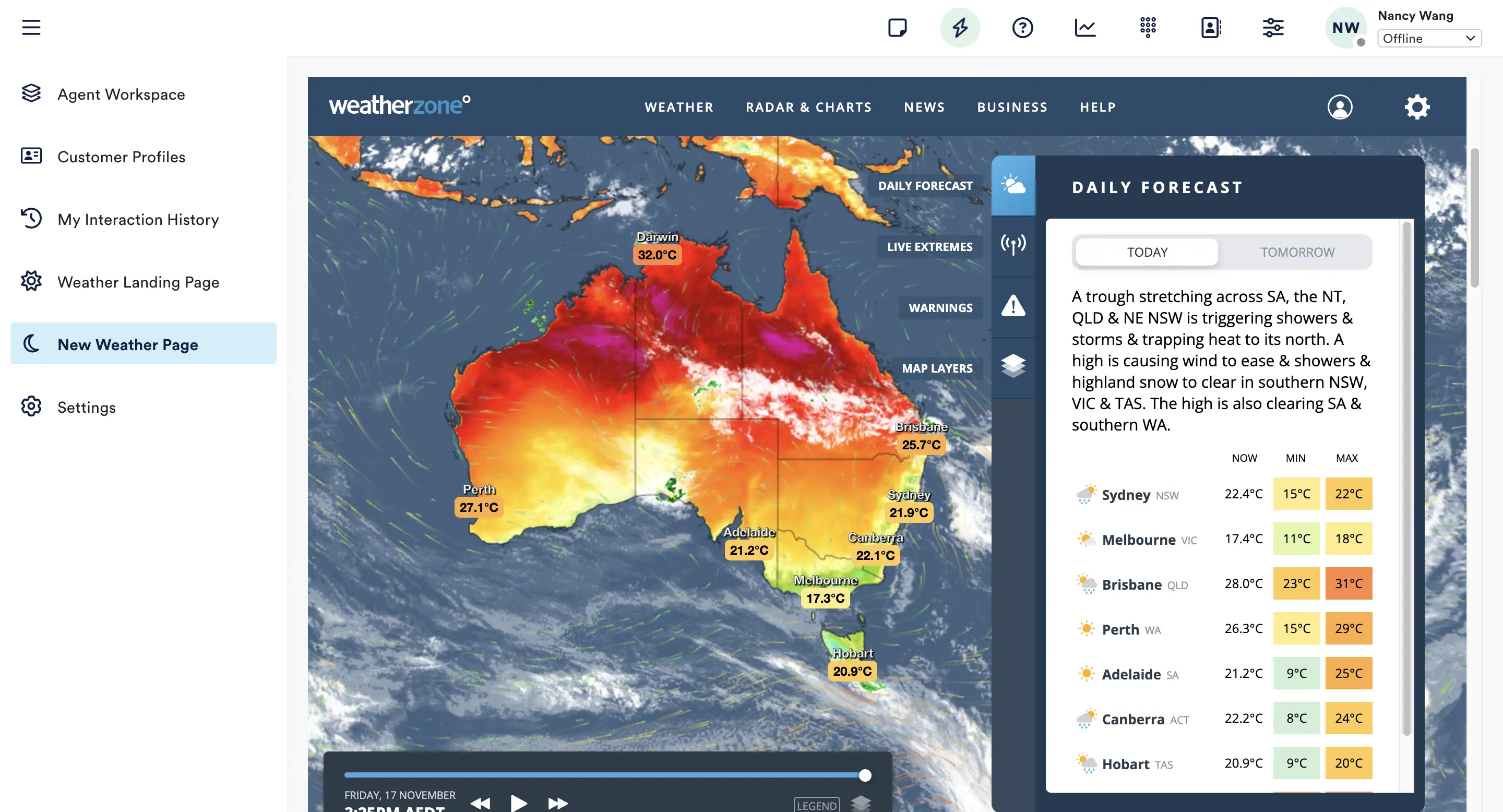Pages
To create a new Page module, fill in the following information:
-
Name: a descriptive name for the Page module. This name will be the title of the page displayed to your agents.
-
Description (Optional): additional information about the page's purpose, used only in admin.
-
Path: The path of the URL where agents will access the new page module, e.g.
/your-page -
Source: Enter the source link, whether it's a link to a HTML file or an external website.
-
Icon (Optional): Select an icon to represent the landing page in the navigation sidebar. A variety of icons can be found click the link below.
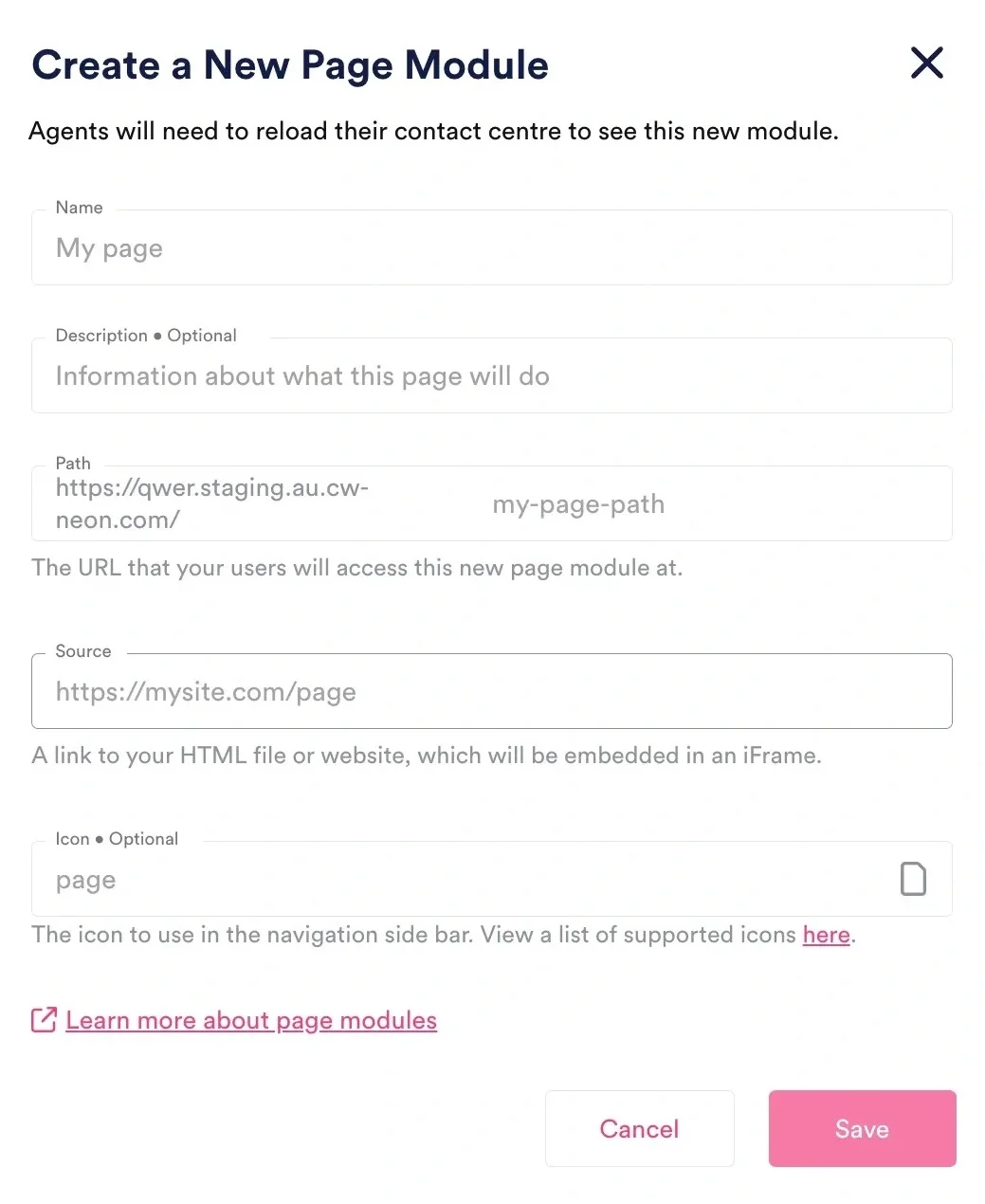
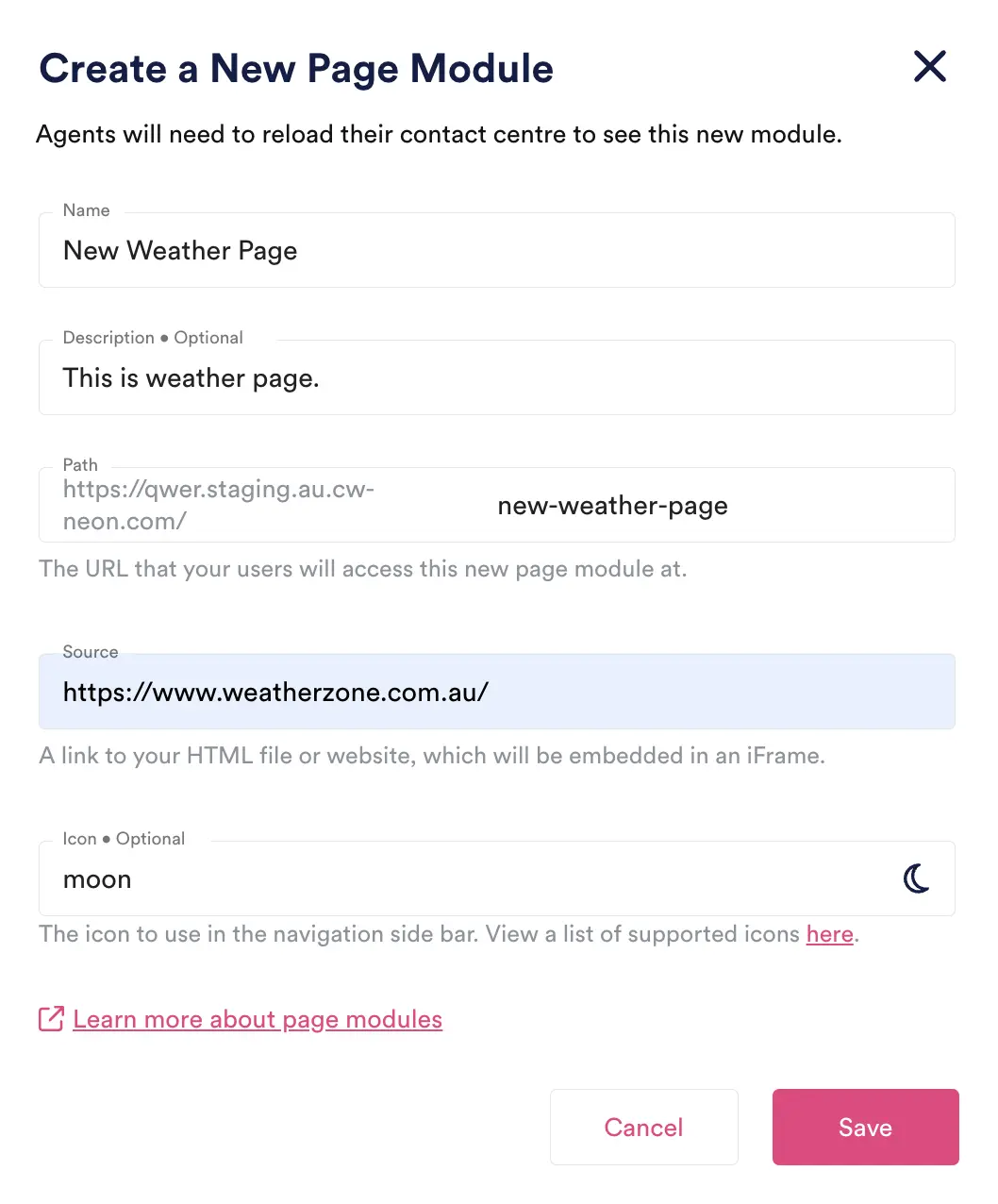
The create page module modal window
Page Modules In NEONNOW
info
Agents will need to reload their contact centre to see the new module.