Overview
The Modules Management feature allows users to personalize their contact center experience by adding custom widgets, landing pages, and pages. This enables users to integrate specific tools, external resources, or internal systems directly into their contact center interface.
To configure Modules, go to the Admin app and navigate to Settings > Customisation > Modules.
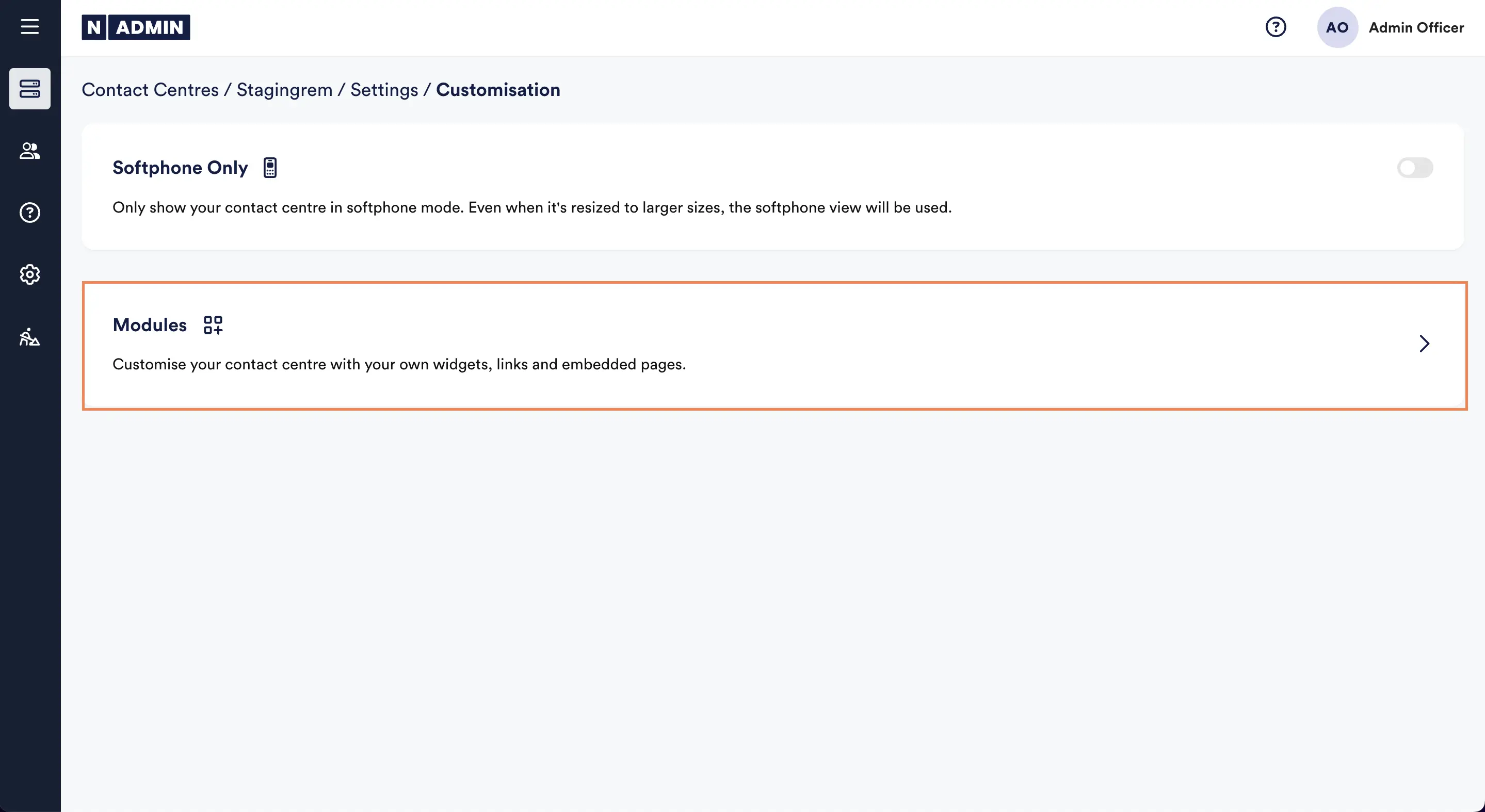 Module customisation in Admin
Module customisation in Admin
Module Types
- Widget Modules: content displayed in the floating widgets panel, or pinned to the right hand side, accessible at any time. These can be used for Amazon Connect apps such as Amazon Q, or Customer Profiles. Learn More.
- Page Modules: a full page with embedded content, accessed from the contact centre sidebar. Learn More.
- Landing Page Modules: pages with graphics, text and a link, accessed from the contact centre sidebar. Learn More.
- Task Modules: content displayed as a new tab, within an active interaction (task), such as call, chat, email etc. Learn More.
Adding Modules
When there are no modules for your contact center, simply click the "Add a New Module" button and select the type of module you want to create. If you have modules, simply use the + button in the top right of the page.
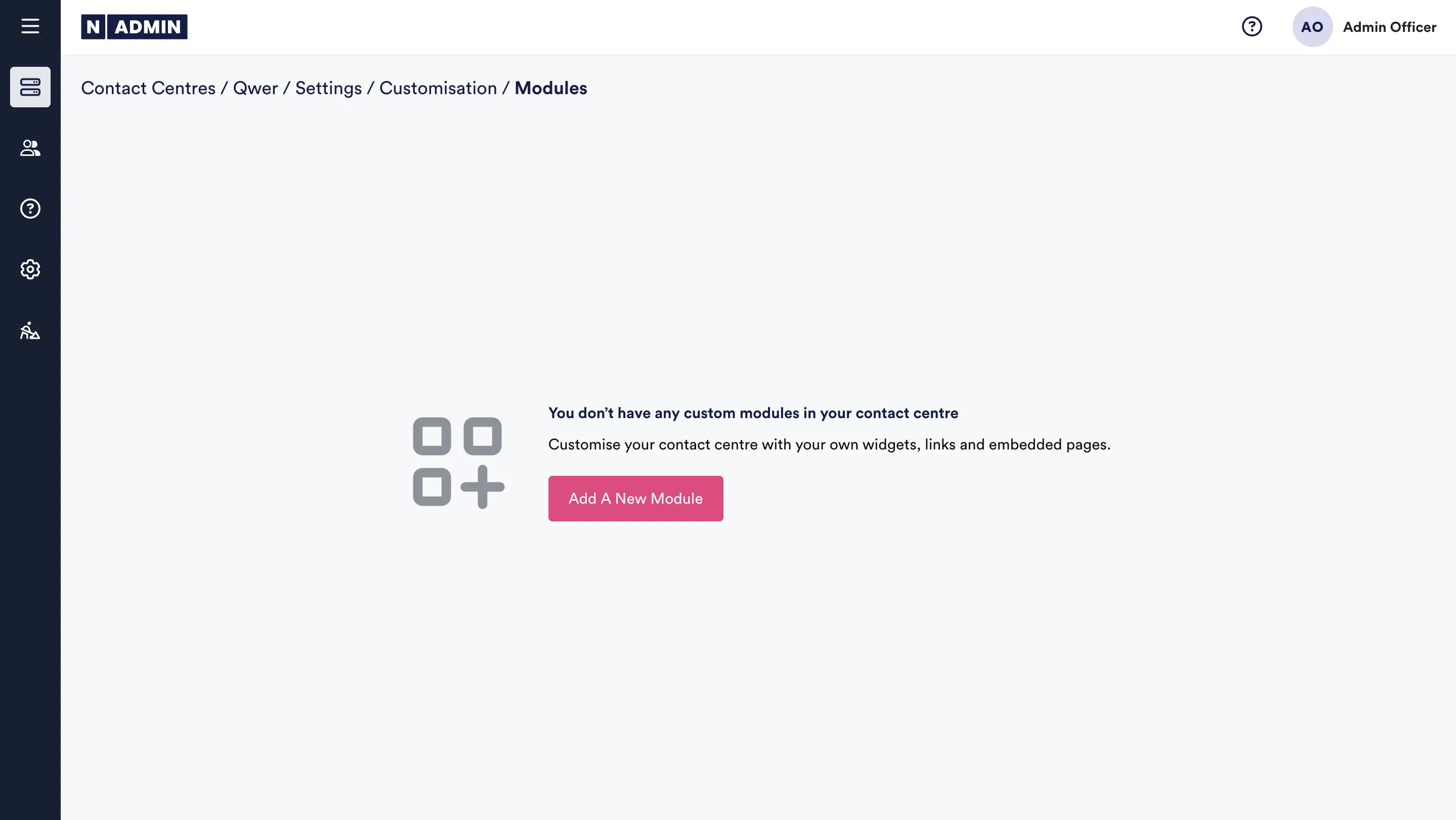
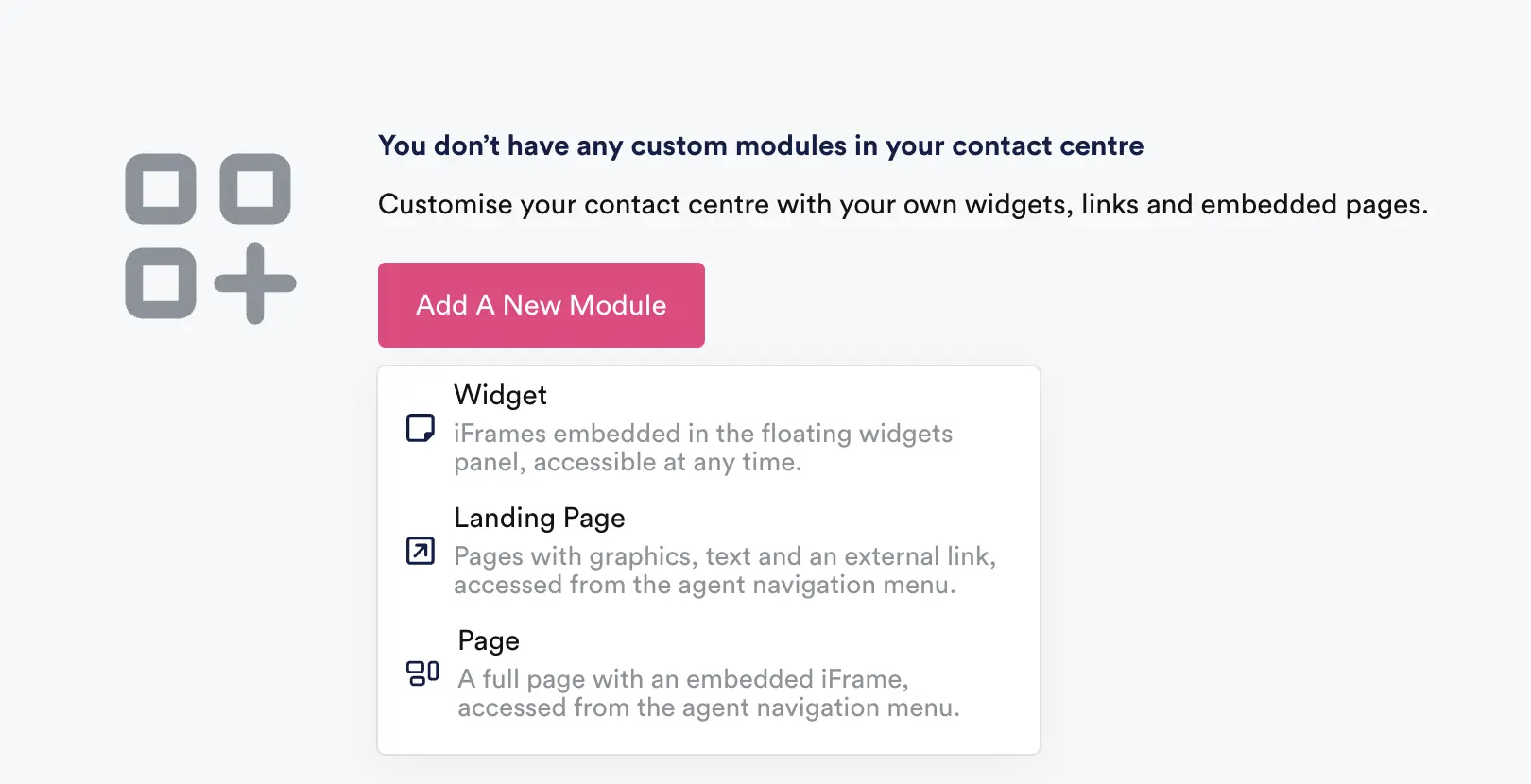
Add module experience when there are no modules in admin
Viewing & Filtering Modules
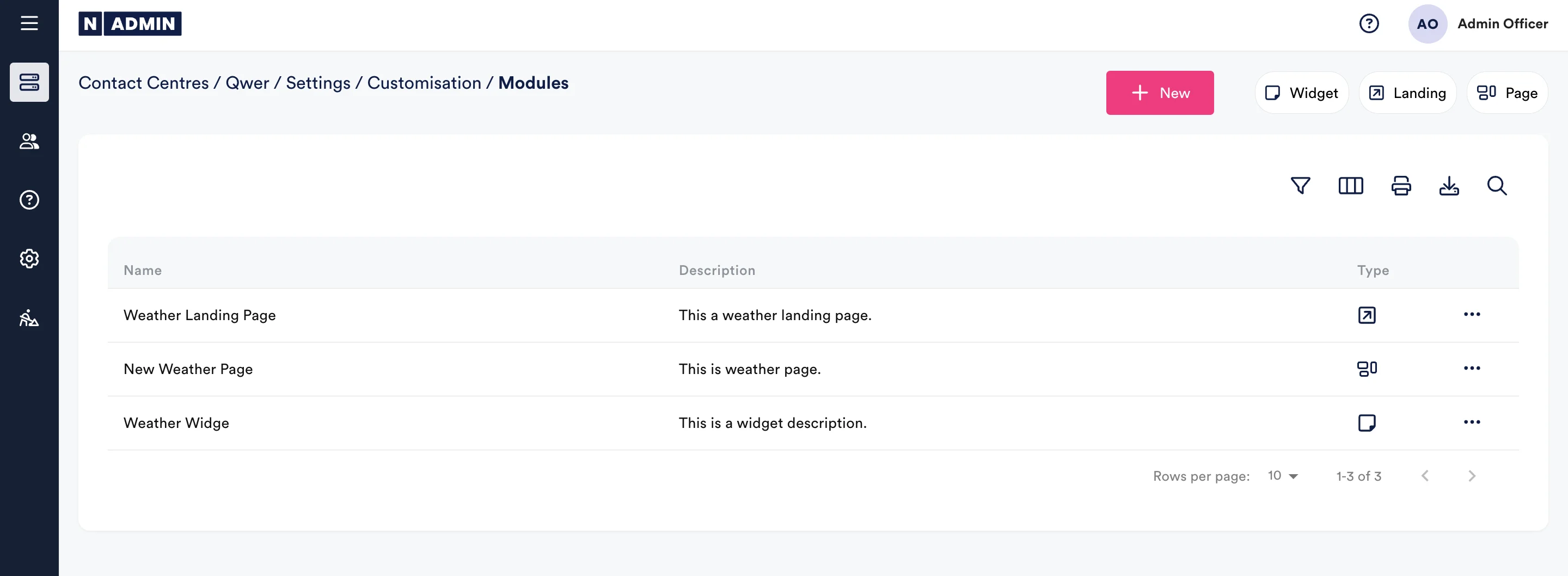 A list of configured modules
A list of configured modules
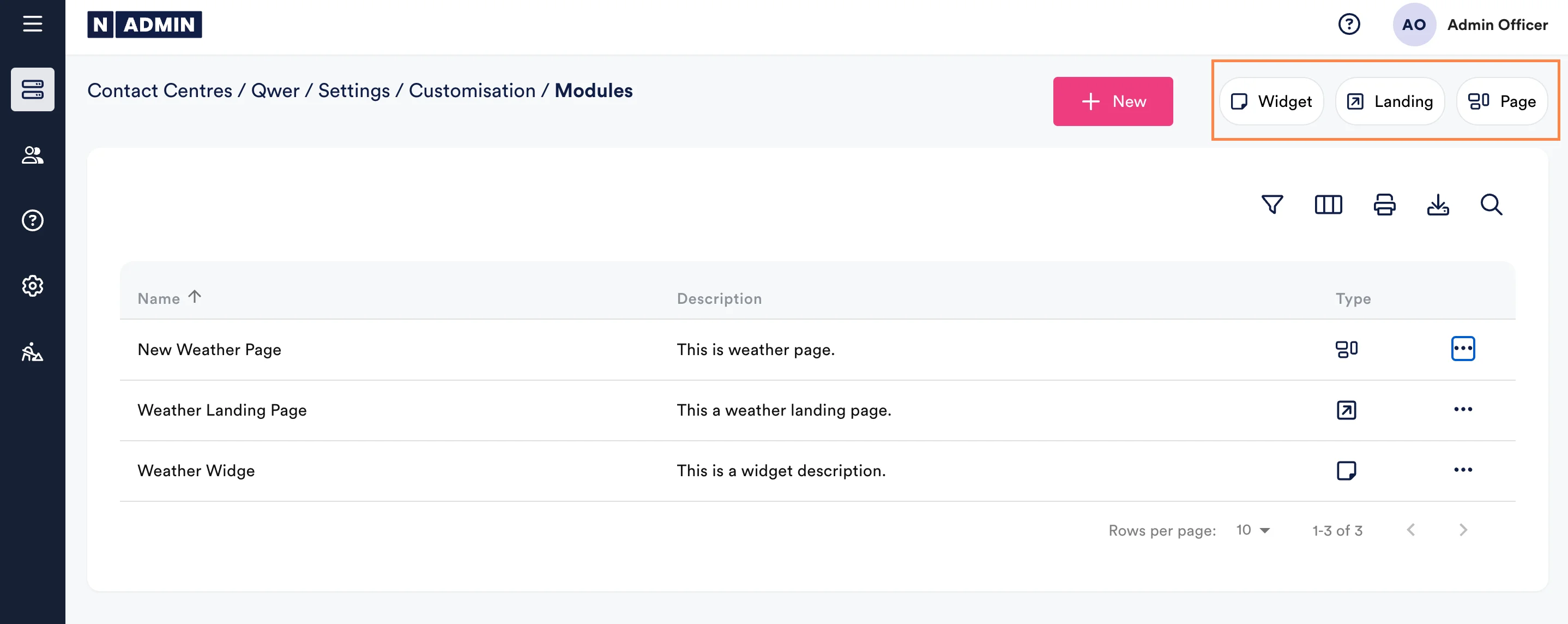 Use the filter types to choose which modules you want to see.
Use the filter types to choose which modules you want to see.
Editing & Deleting Modules
Use the 3 dot action on any item to edit or delete it. Editing modules will give a similar modal window to the one shown when adding.
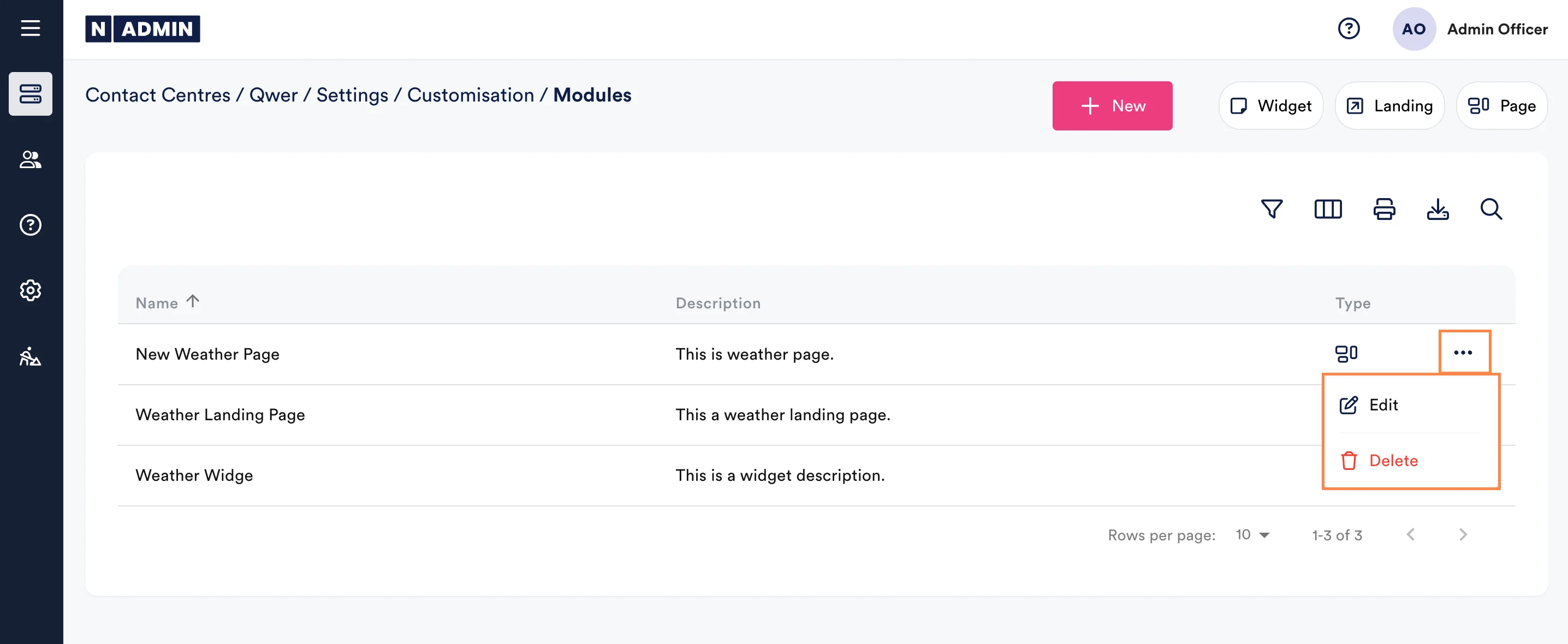 Module action menu
Module action menu