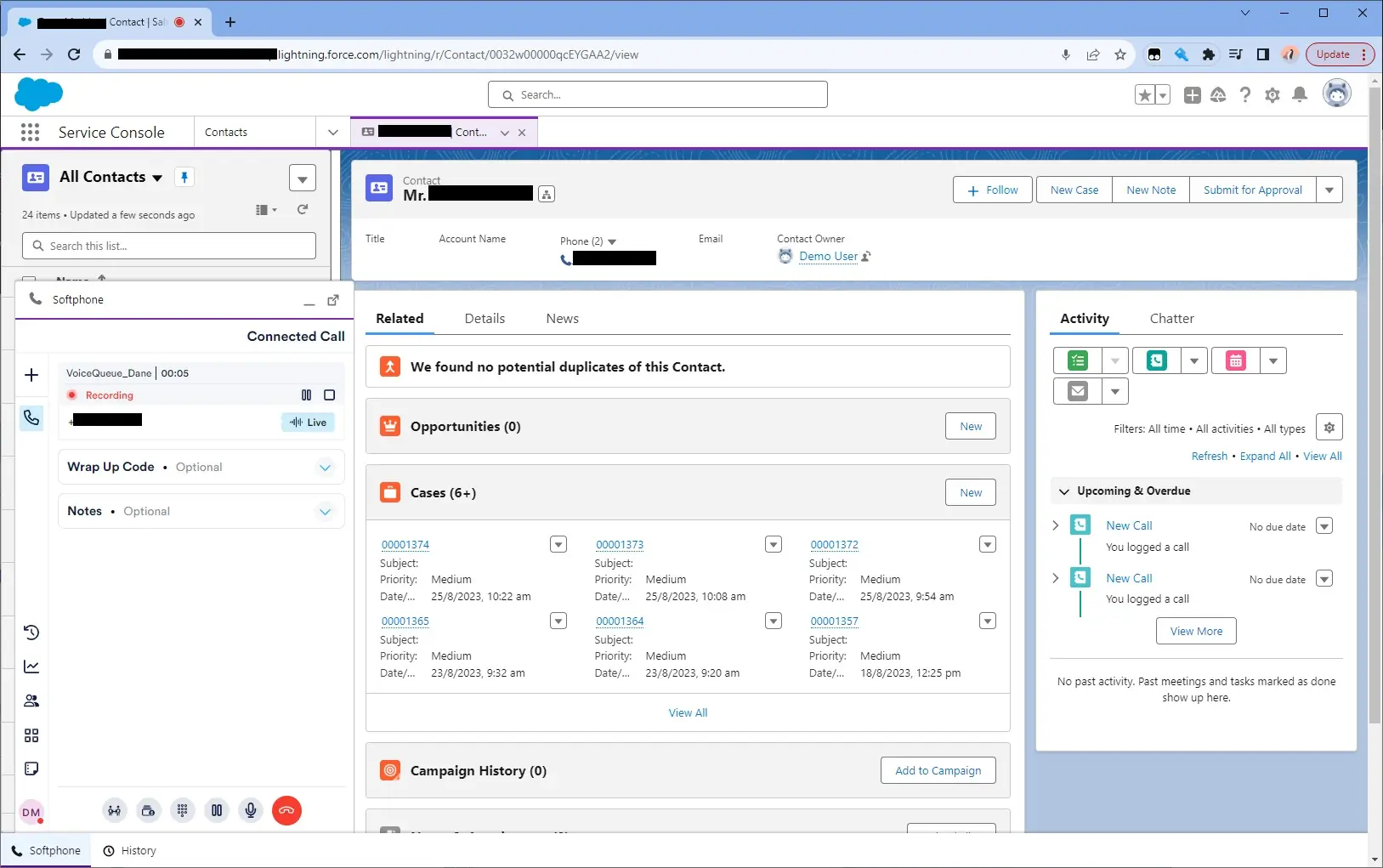Salesforce
Introduction
NEONNOW supports an integration with Salesforce Lightning to enable data and actions to be passed between the softphone and Salesforce.
This integration increases efficiency in agent operation by automating lookups/screen-pops in Salesforce, as well as allowing allowing the user to click on any phone number field in Salesforce and have this be passed to NEONNOW to make the outbound call.
Note, the Salesforce adapter is highly customisable, so your implementation of NEONNOW may extend this base functionality.
Login Procedure
To login to NEONNOW, visit the Application within the Salesforce page that has been configured with NEONNOW softphone, such as the 'Service Console'.
Select the 'Softphone' on bottom left - this will load the NEONNOW softphone, and your normal login operational will commence. Below shows NEONNOW post login.
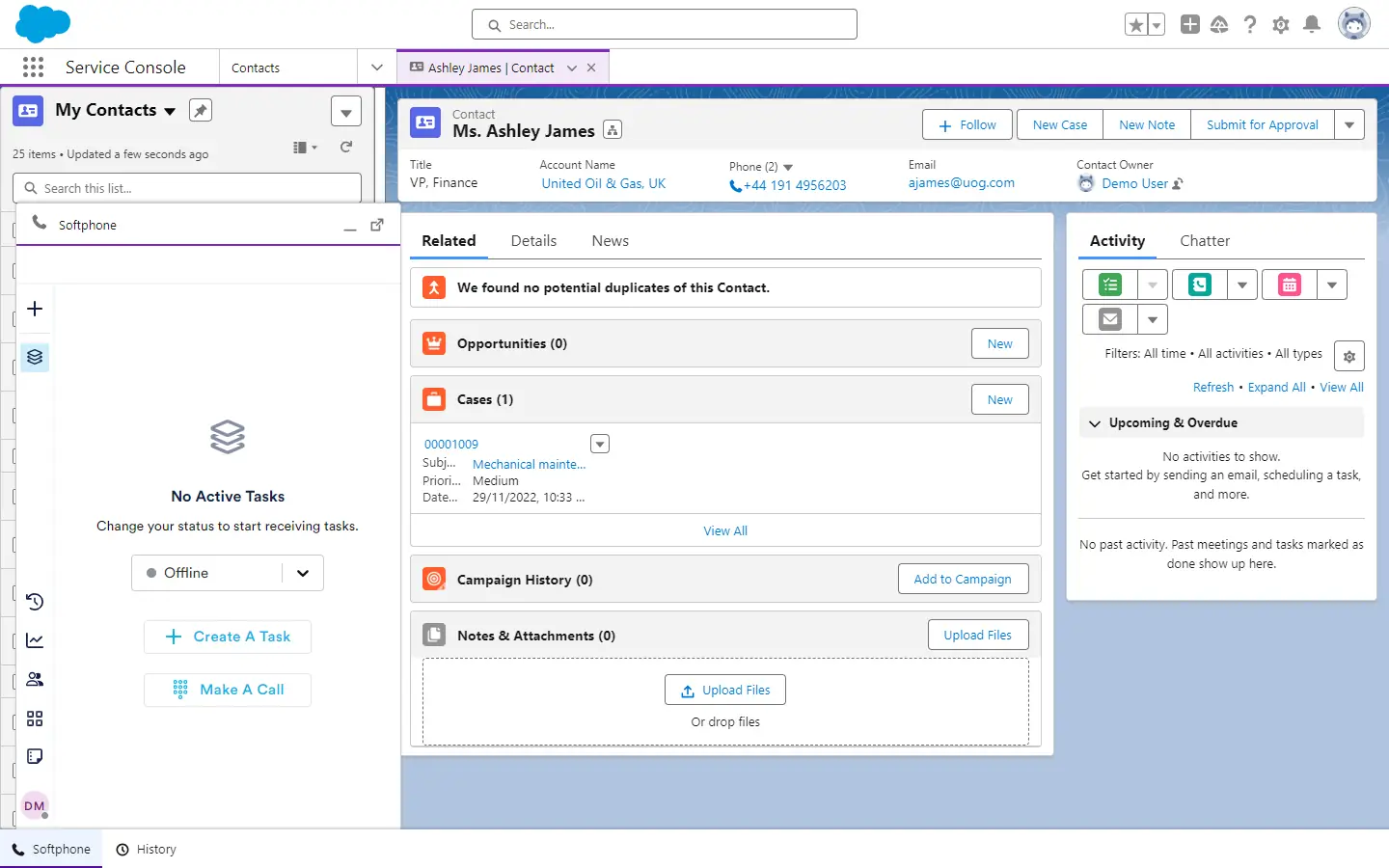
Inbound Interactions
Screenpop on CLI Match
When an Inbound Voice interactions is pushed to NEONNOW, by default Salesforce will search for a matching customer record, based on the inbound customer's phone number (CLI) - if one exists, it will be loaded in a Salesforce tab.
The following screenshot shows an inbound interaction with a matched CLI Contact record appearing.
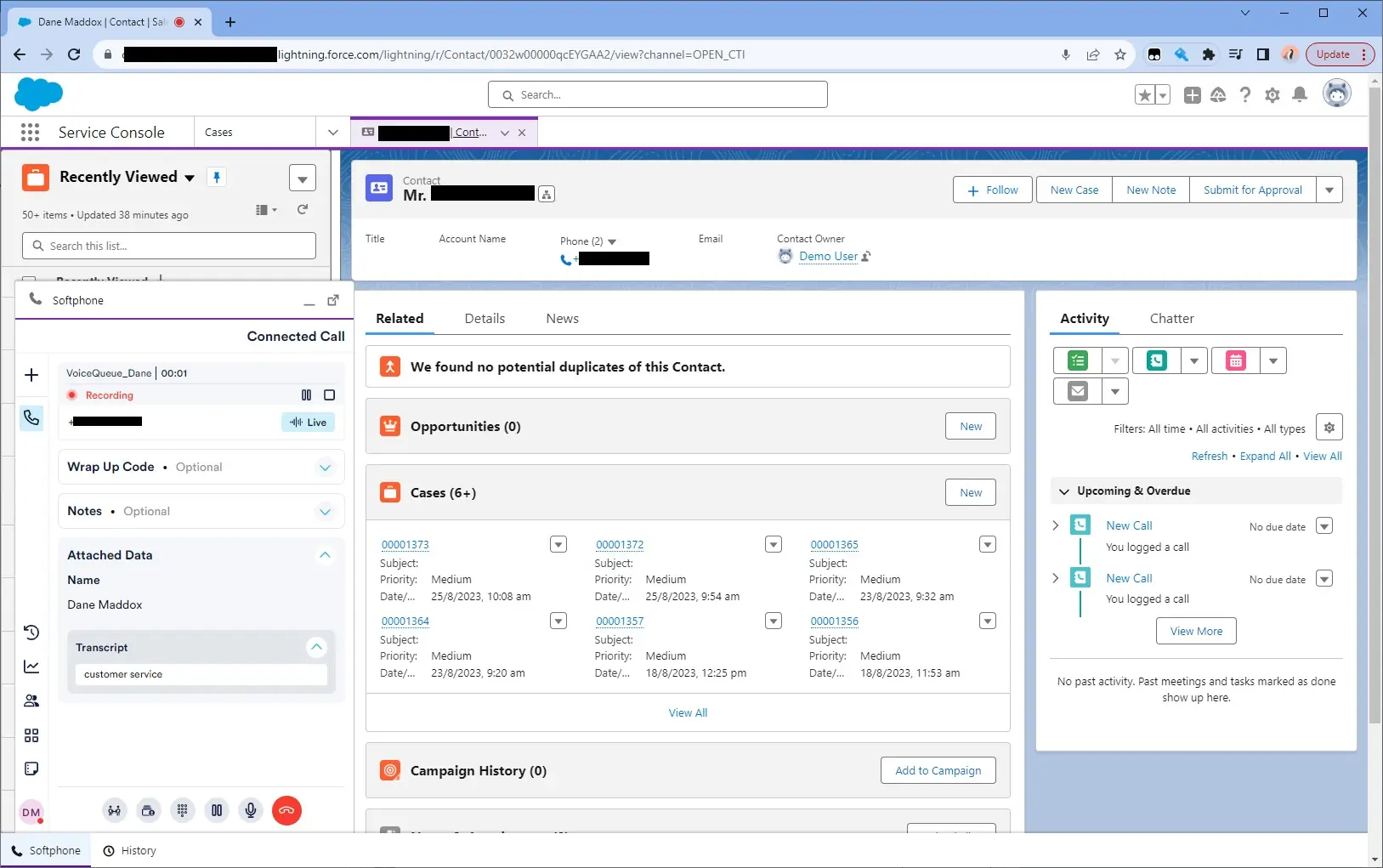
Screenpop on Custom Attribute
If configured within your NEONNOW instance, custom screens may be loaded, instead of the basic contact record. For instance, a case may be created, linked the calling customer, and displayed in the screenpop.
The following shows a sample inbound screenpop where a case has been loaded on inbound interaction:
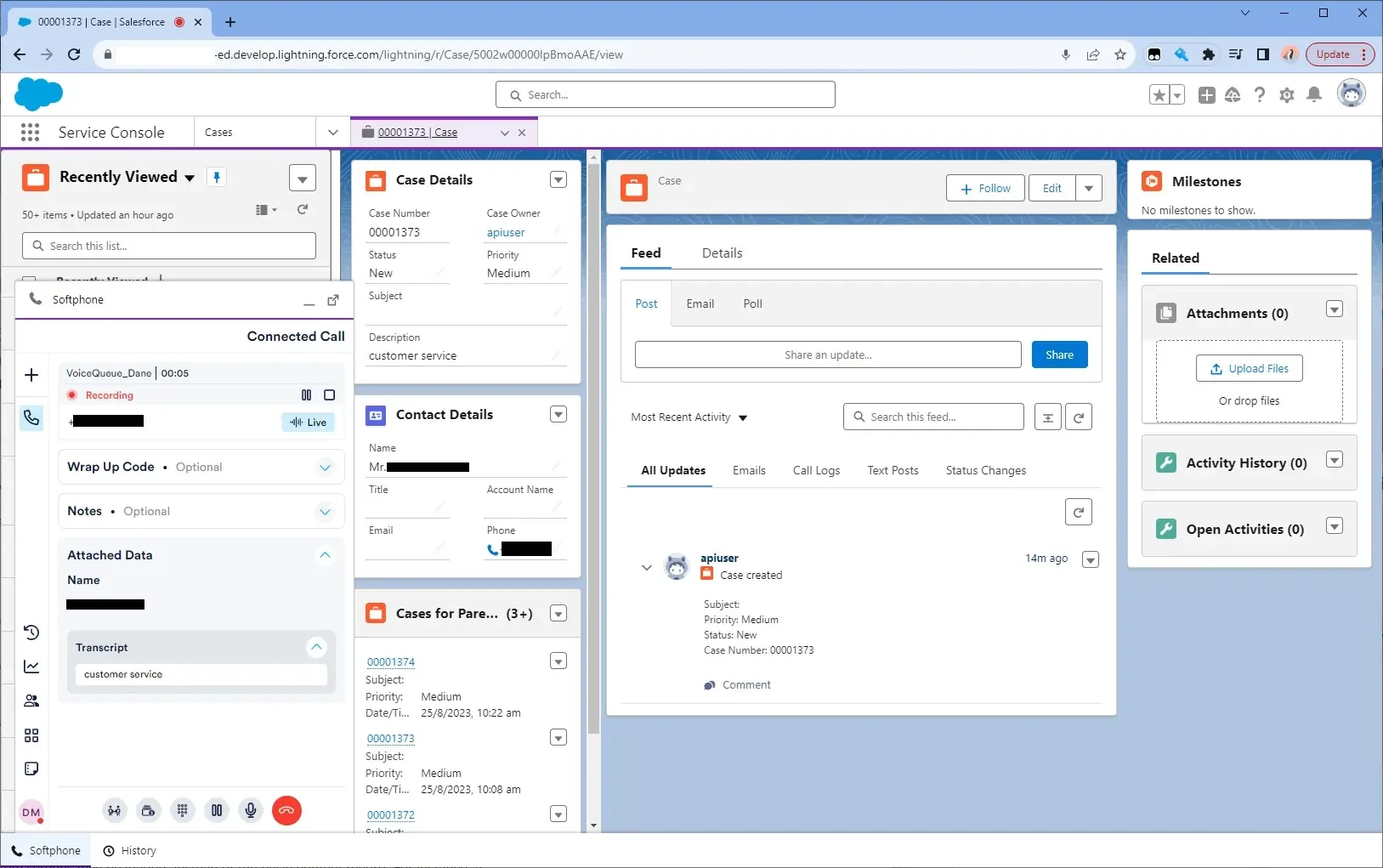
Outbound Click to Call
So long as there isn't already an active call, selecting any phone number field within Salesforce will trigger NEONNOW to outbound dial that phone number.
Shown below in red is a sample phone number field on a contact and the NEONNOW dialling window.
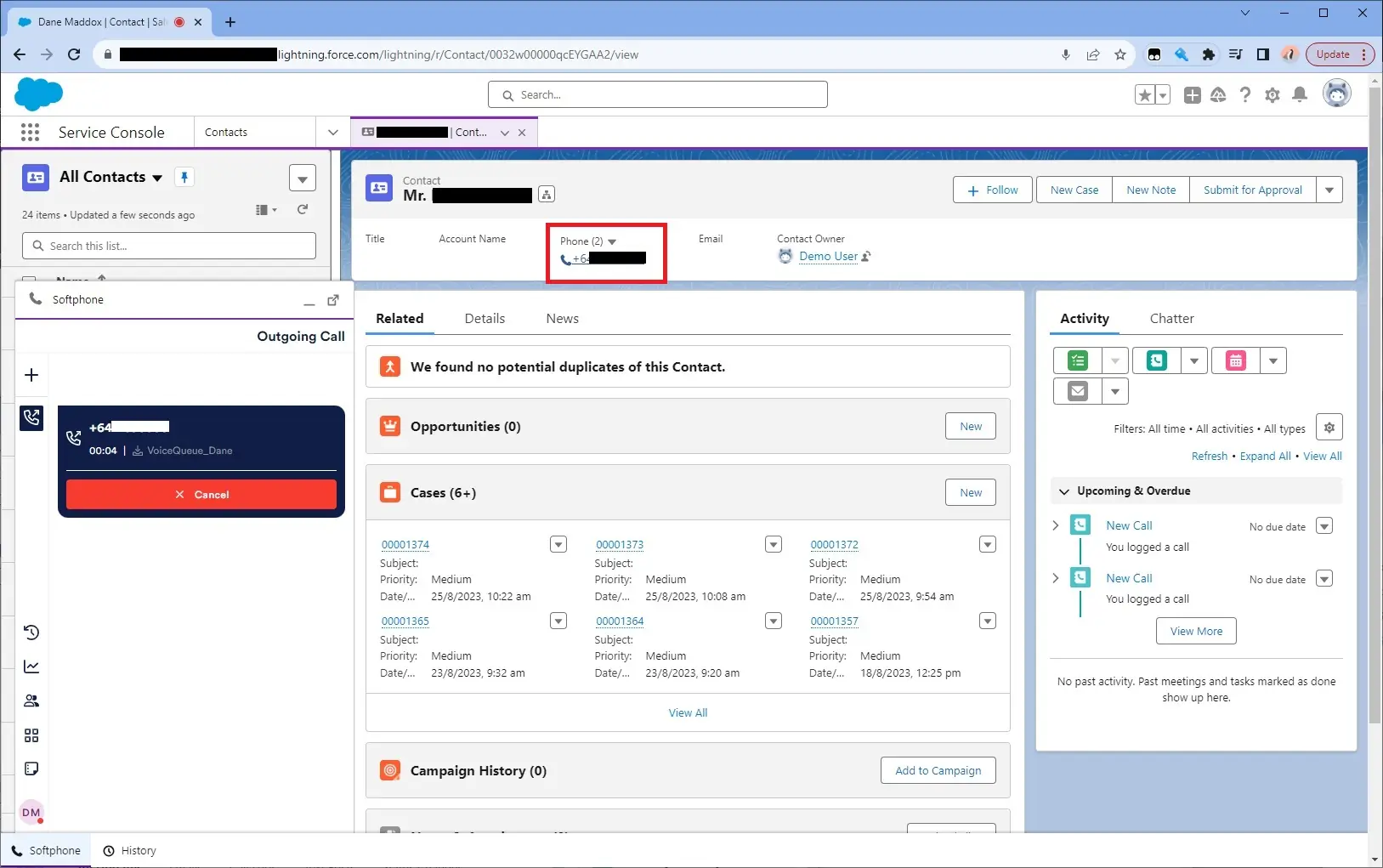
Once the call is connected, the standard connected call window will appear as seen below.