Agent Tasks
If your instance of NEONNOW has tasks enabled, you may receive Tasks as an inbound interaction, either from customers or some internal workflow.
Receiving Inbound Tasks
An inbound Task will appear as a standard inbound contact notification per below. The Queue, Task Name and any 'Attached Data' will all be displayed as per below:
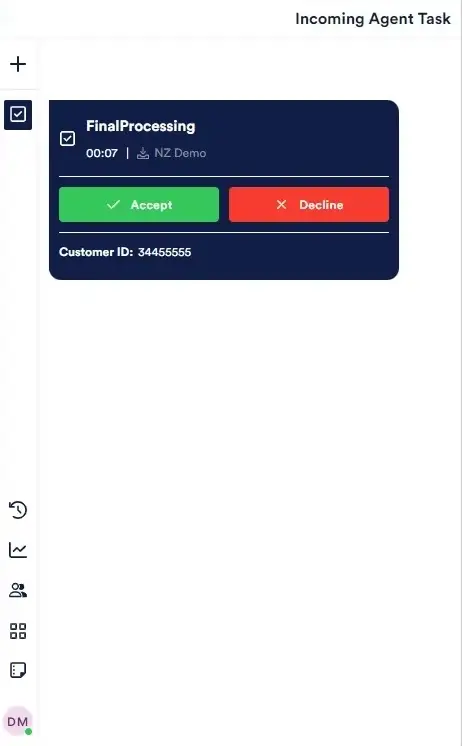
Once the interaction is answered, the connected screen appears. Standard interaction controls apply. Accordion controls can be expanded to view:
- Description - a description may be included with the task
- Wrap Up Code - Wrap up code can be selected during active task
- Wrap Up Notes - Wrap up notes can be entered during active task
- Attached Data - if shown, this meta-data will provide further contextual data about the customer/task
From active task, the following next steps can be actioned:
- Transfer to directory contact - i.e. transfer to another agent
- Transfer to another queue - transfer to another queue in the contact centre
- Complete the interaction and begin ACW
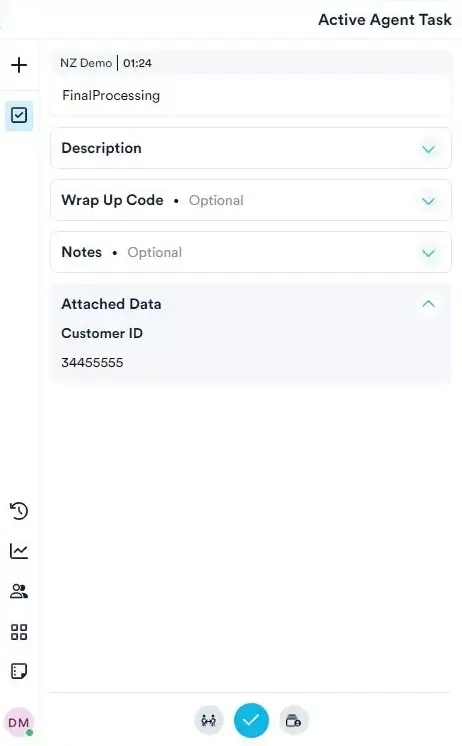
Creating Tasks
Tasks can be originated from the agent softphone.
To create a new Task, either select the 'Create New' plus button on the top left of NEONNOW, or select 'Create a Task' on the landing page.
The screenshot below shows the task creation screen. Enter the following information:
- Name - a meaningful name/title for the task
- Description (optional) - a description of the task
- References (optional) - hyperlinks that are relevant to the task - such a internal or external websites
- Where - select either the queue or agent that the task should be delivered to
- When (optional) - select a date/time for the task to be delivered into queue - please be aware, this will be in your local timezone
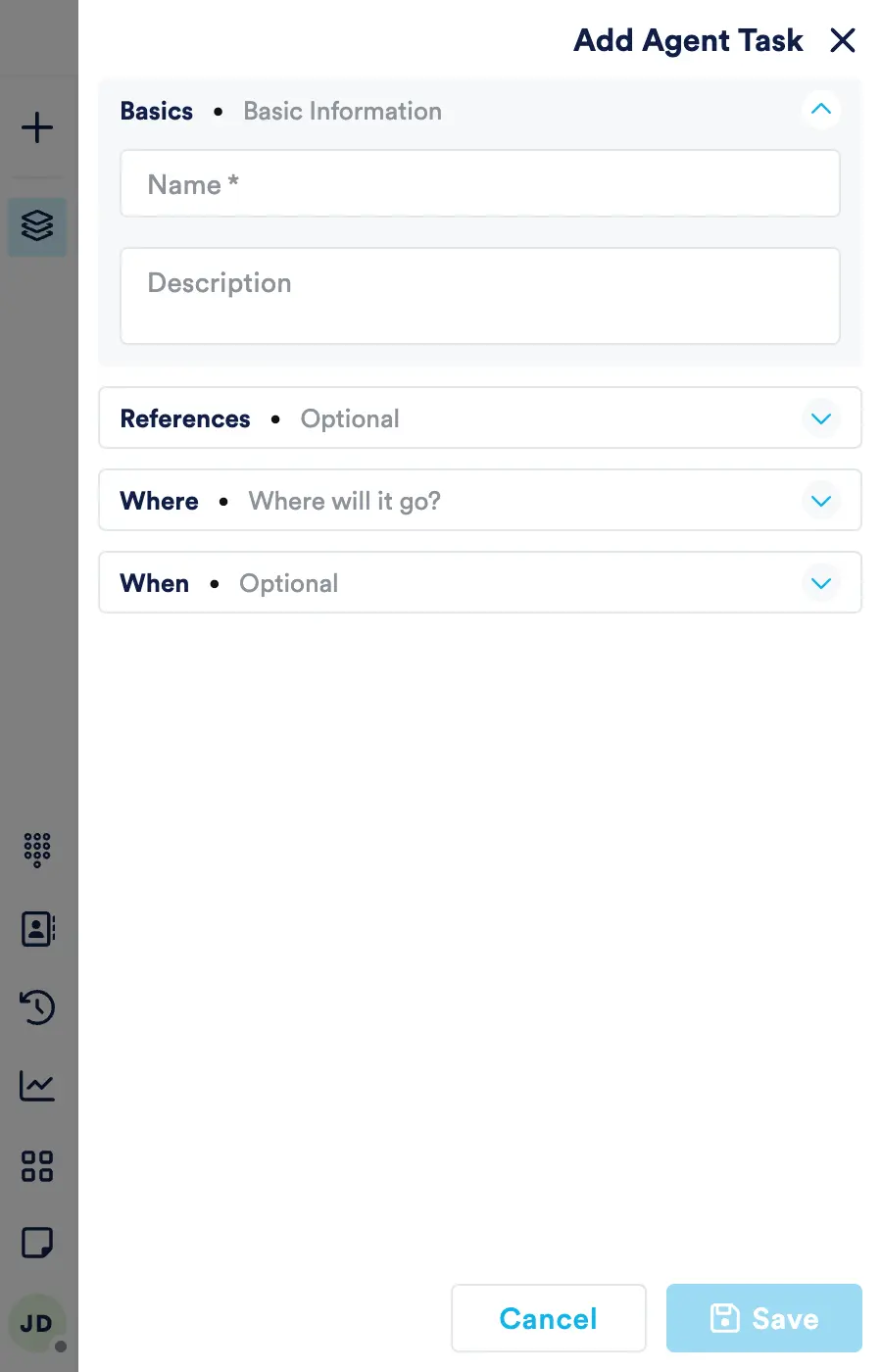
Pausing and Resuming Tasks
If this feature is enabled, tasks may be pause and resumed. Pausing a task will open up concurrency, and allow more interactions to be delivered (if configured). It will also pause task handling time - therefore it should only be used when not actively working on a task.
The following screenshot show the pause task control, and a paused task:
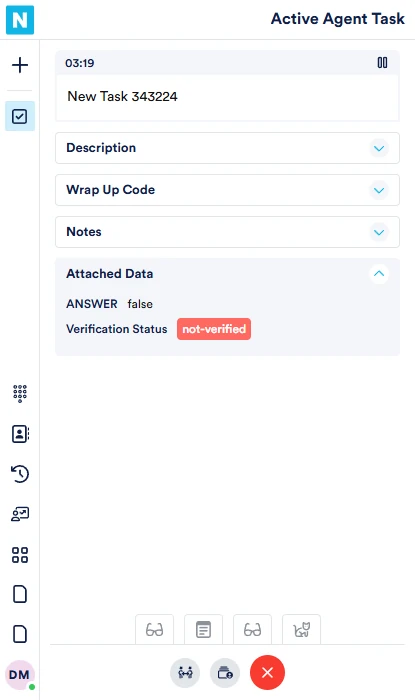
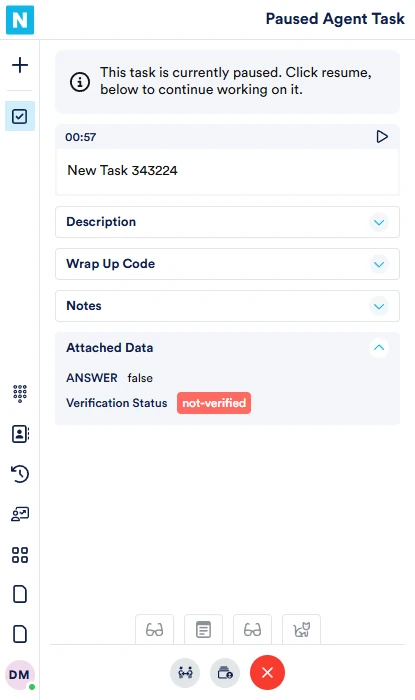
Transferring Tasks
Transferring all active interactions is carried out in the same way. Please refer to Softphone Transfers
Wrap Codes & Notes
Entering a wrap code is an optional step, which applies to all interaction types. Please refer to ACW Wrap Codes