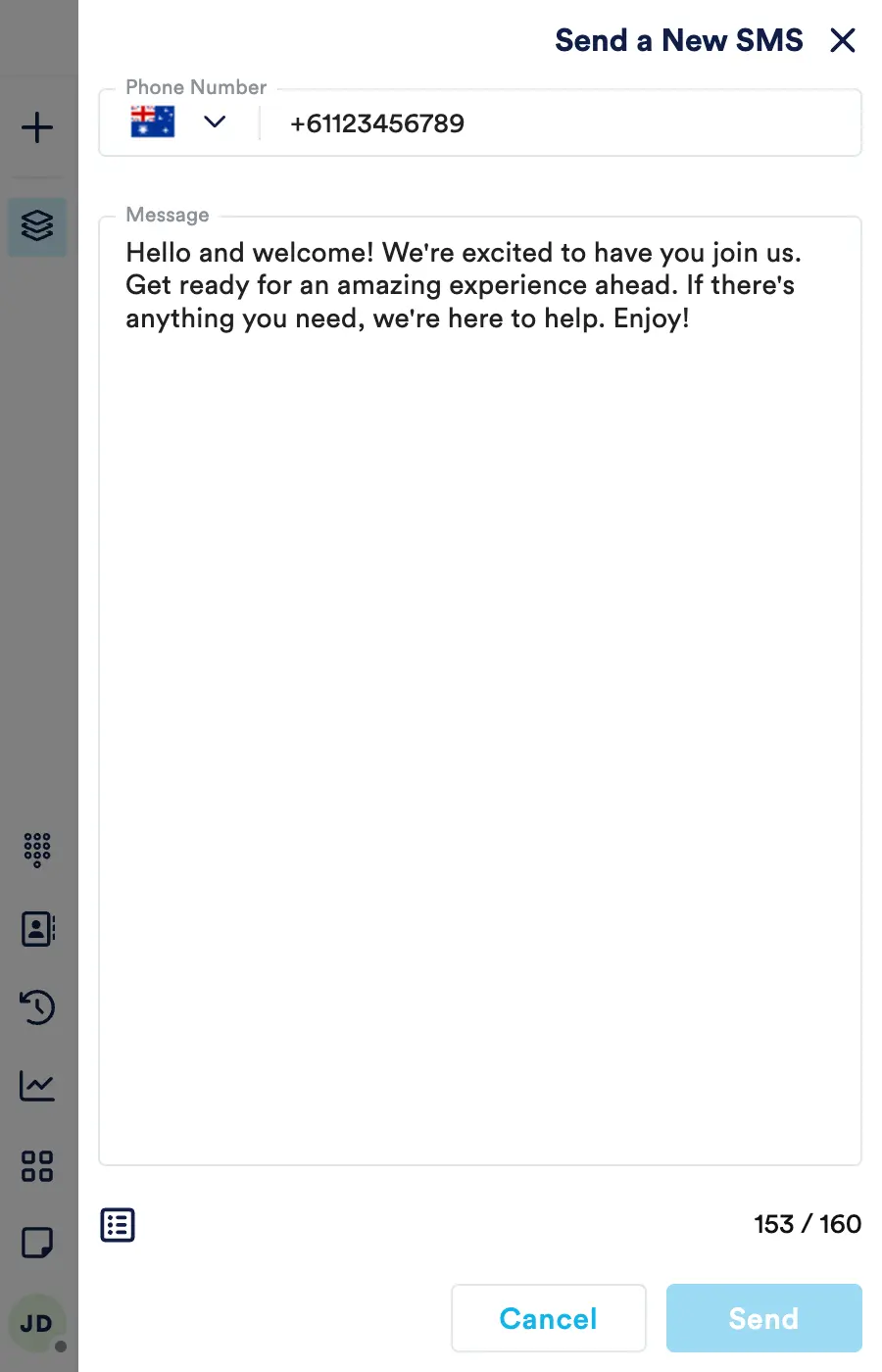Outbound SMS
Sending Outbound SMS
If your organisation has SMS enabled, you will be able to send outbound SMS to your customers.
A new outbound SMS can be sent at any time (i.e. whilst on an active interaction). To send a new SMS, either select the 'Create New' plus icon on the top left, or select 'SMS/Text message' from the 'Create a Task' menu on landing page.
The 'Send a New SMS' screen will appear as below.
Note, if a call is active, the phone number box will be pre-filled with the customer's phone number. Note, this may need to be overridden, for example if they are dialling from a landline/non-mobile.
Enter the phone number and message and select 'Send' to send, or 'Cancel' to close the SMS screen.
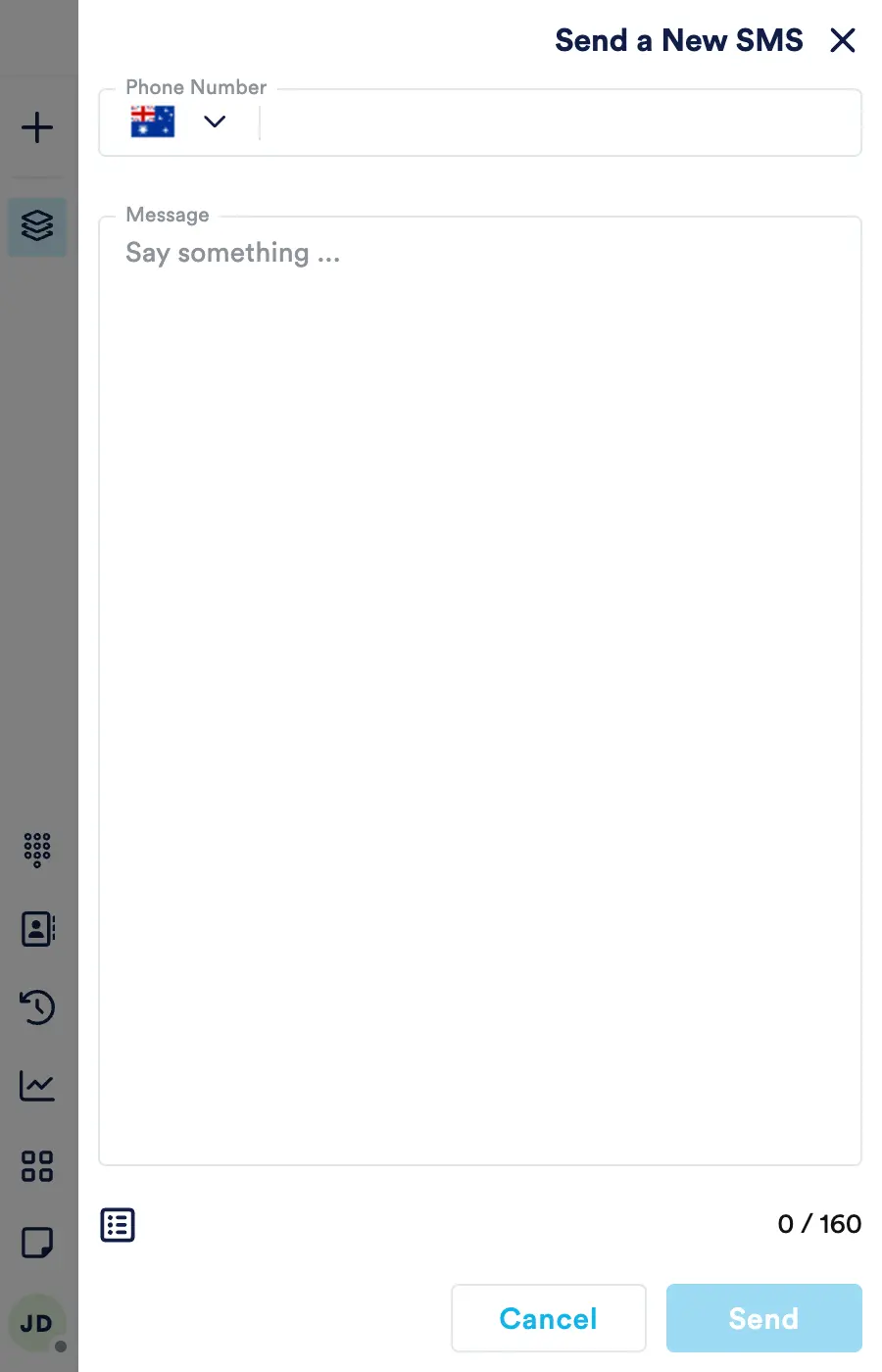
Using Templates
Like Email & Chat, templates can be used in SMS to speed up customer responses. To add a template to the current SMS, select the 'Template' icon:
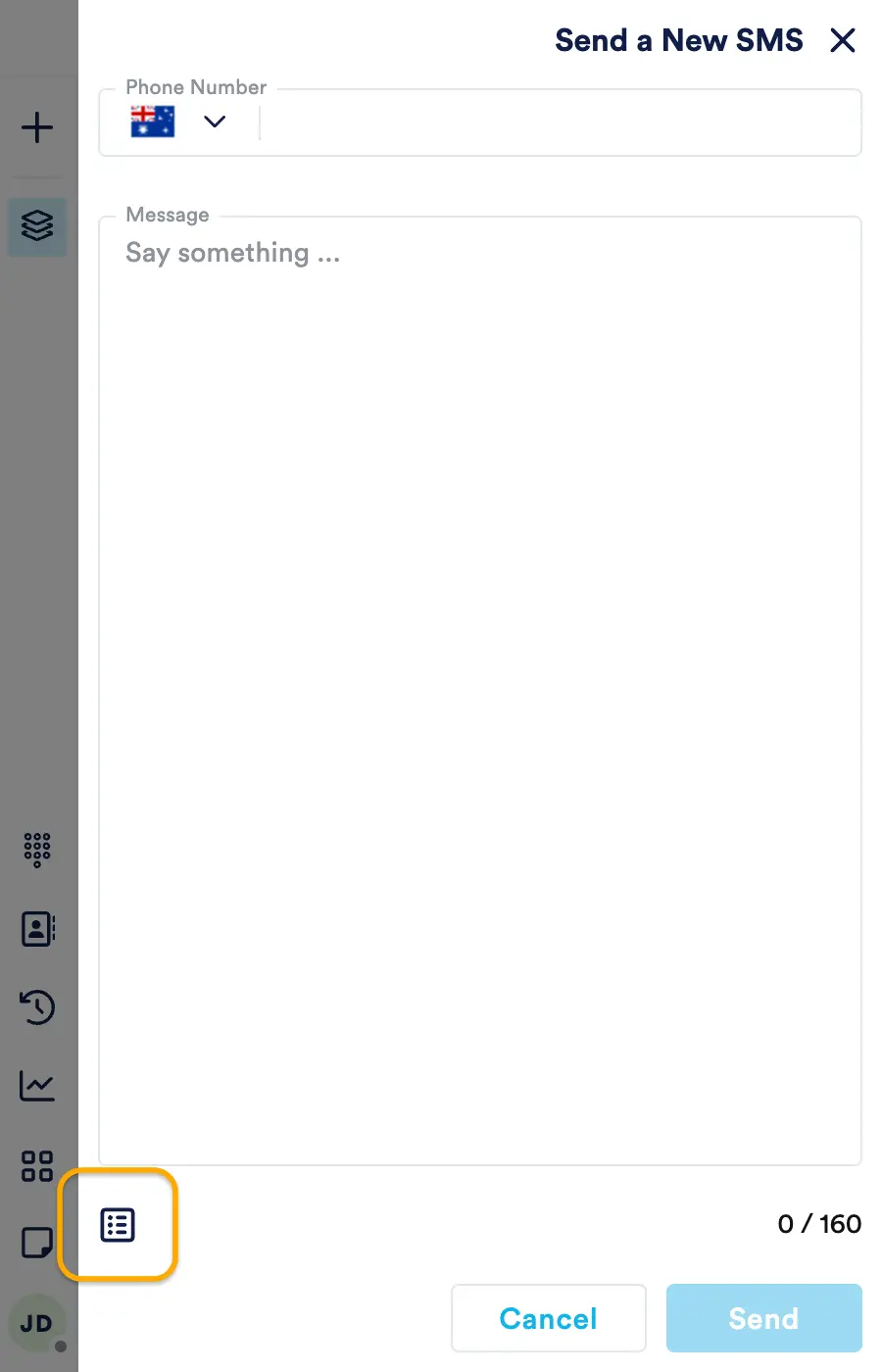
Select the Template from the list, or use the search field to find the desired template.
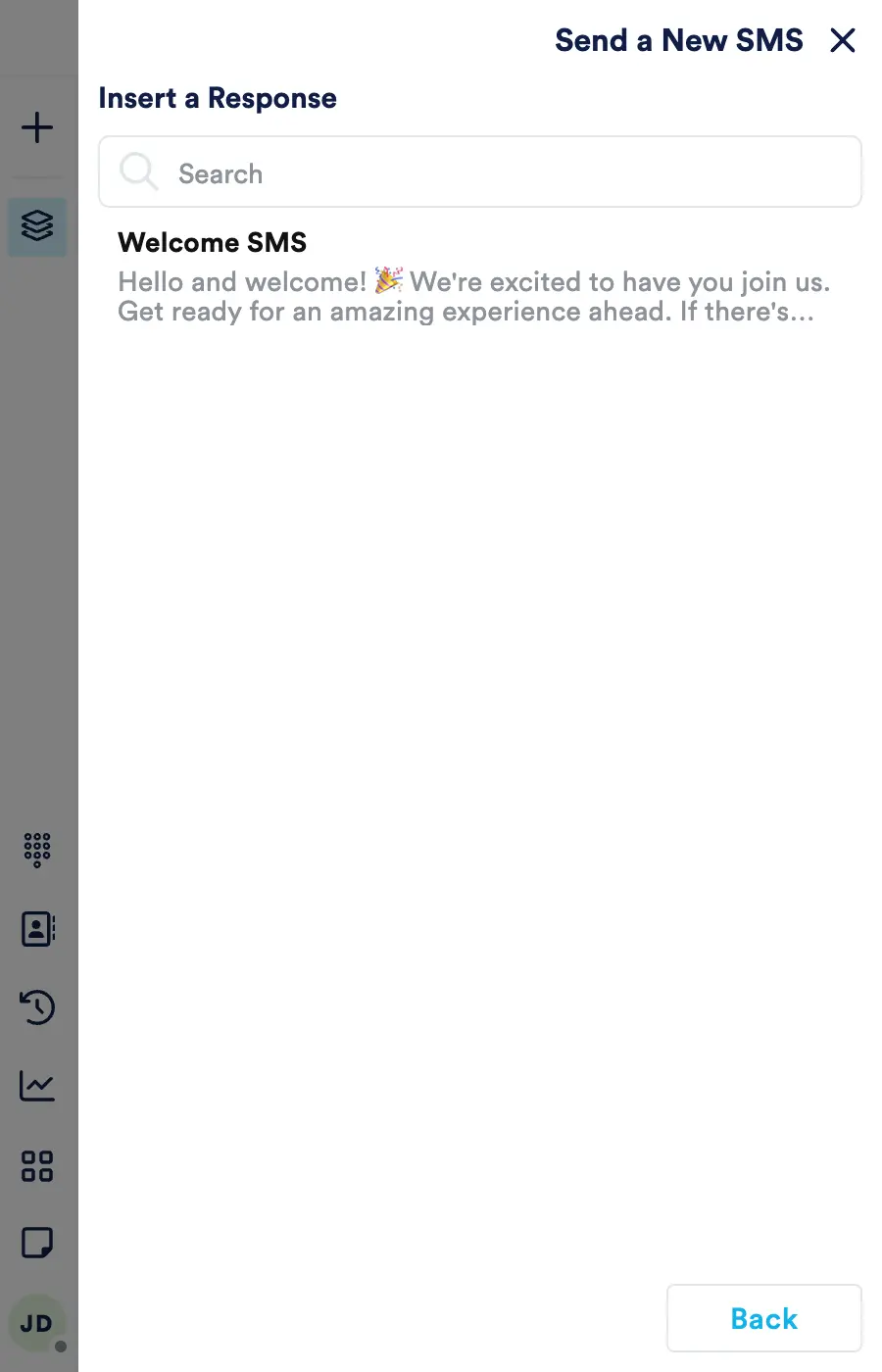
Once the Template is selected, the body will be added to the SMS body.