Browser App Shortcuts
Introduction
NEONNOW must be run from a supported web browser. Closing the browser window running NEONNOW will end a current call if connected.
To make a more consistent agent experience and to reduce the risk of the NEONNOW window being lost, it is possible to save the NEONNOW link as a Chrome or Edge Application.
This provides a separate window for the NEONNOW application to run in, as well as a separate task bar application.
Chrome Instructions
- Log into the NEONNOW agent workspace on Chrome browser
- Click on the 3 dots at the top-right corner of the Chrome browser window, and go to “Save and Share” then click “Create Shortcut”
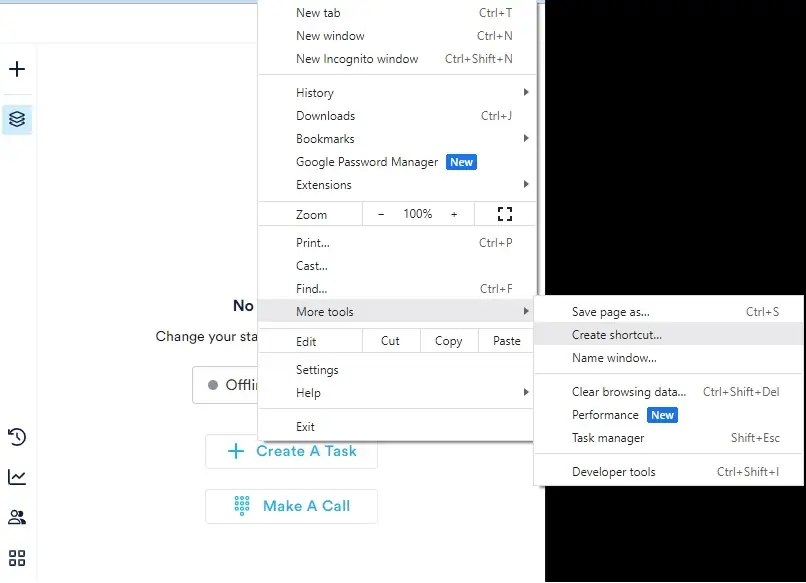
- Enter NEONNOW as the application name, be sure to select “Open as window”, then click Create.
- Go to your Desktop, there should be a NEONNOW icon created. Click to open, then select and drag the top right corner to adjust the Window to an appropriate size to fit the preference of the user
Edge Instructions
- Log into the NEONNOW agent workspace on Edge Browser.
- Click on the 3 dots at the top-right corner of the Edge Browser, and go to Apps—Install this site as an App
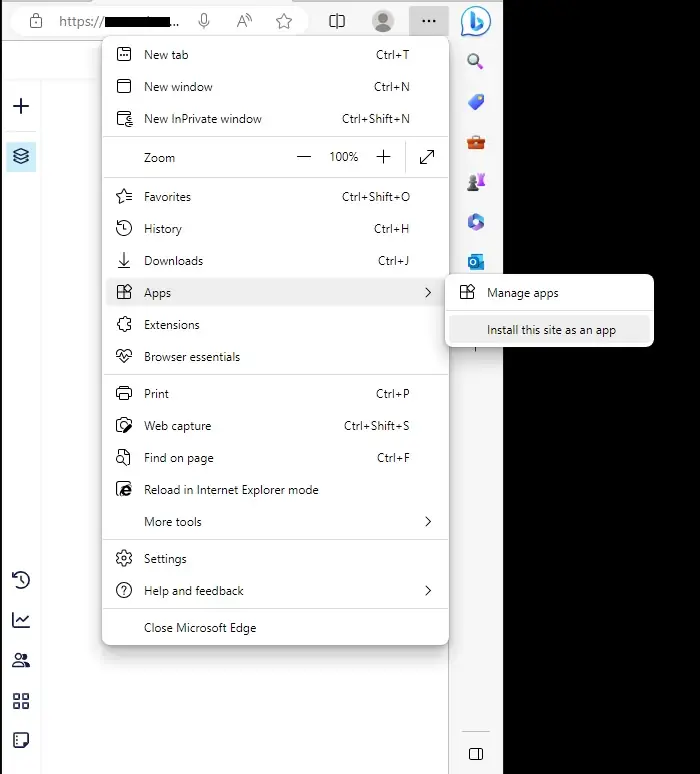
- Select Create Desktop shortcut
If you wish you can also select any of the other 3 choices depending on your requirements.
- Go to your Desktop, there should be a NEONNOW icon created. Click to open, then select and drag the top right corner to adjust the Window to an appropriate size to fit the preference of the user)